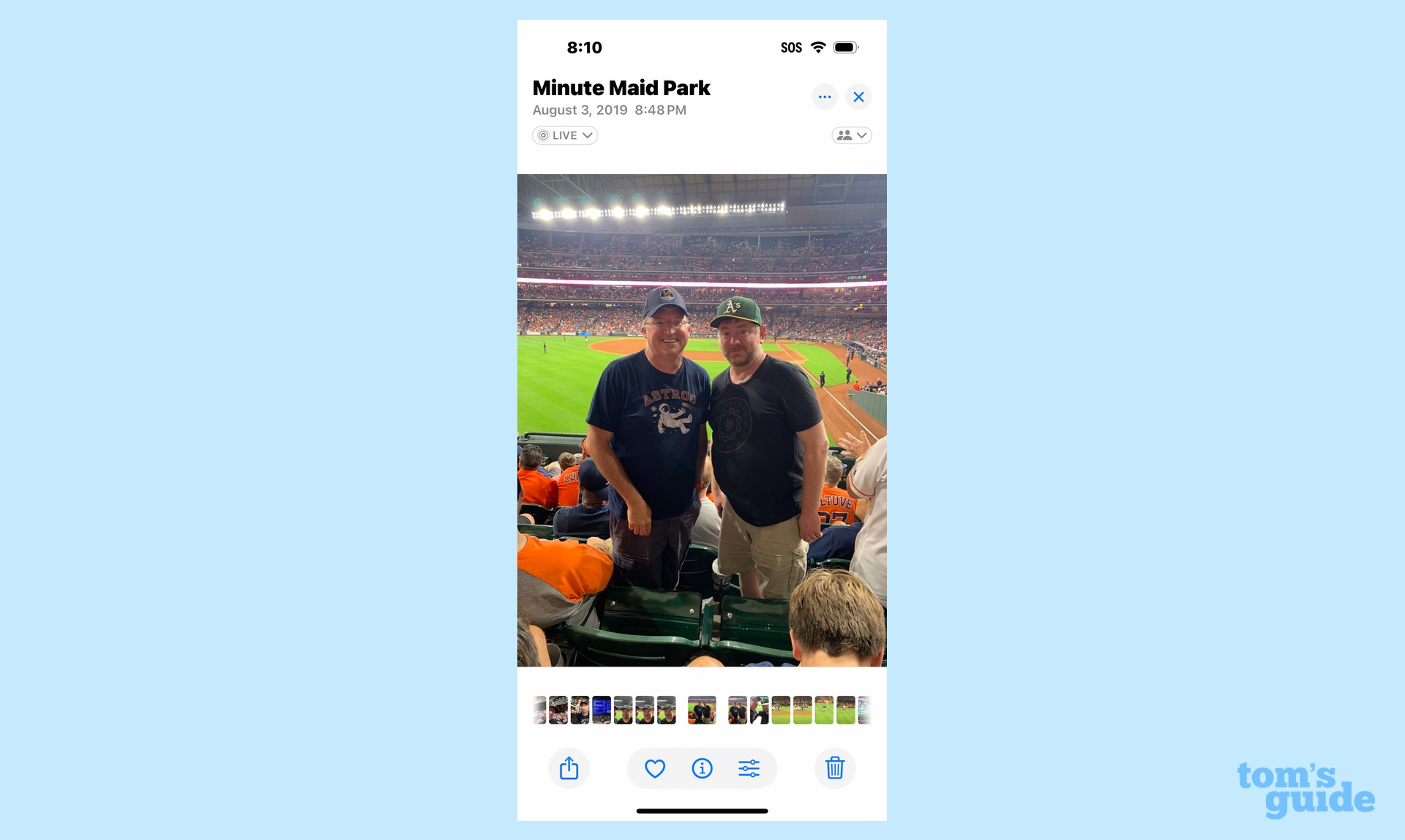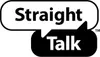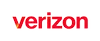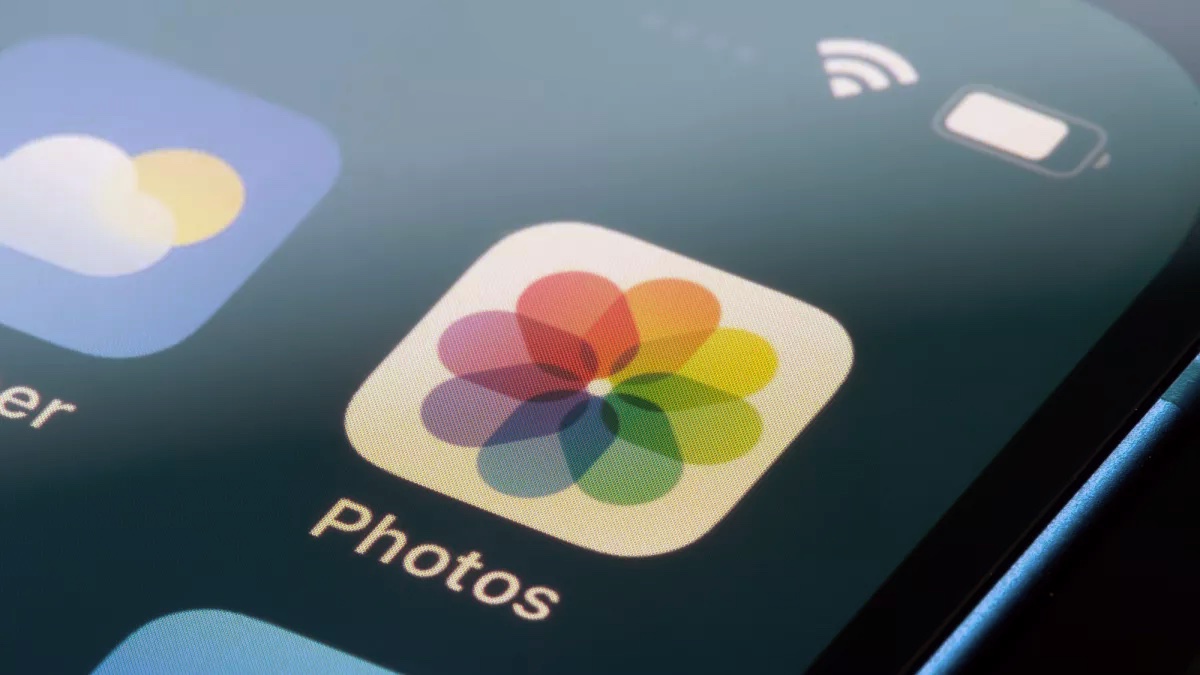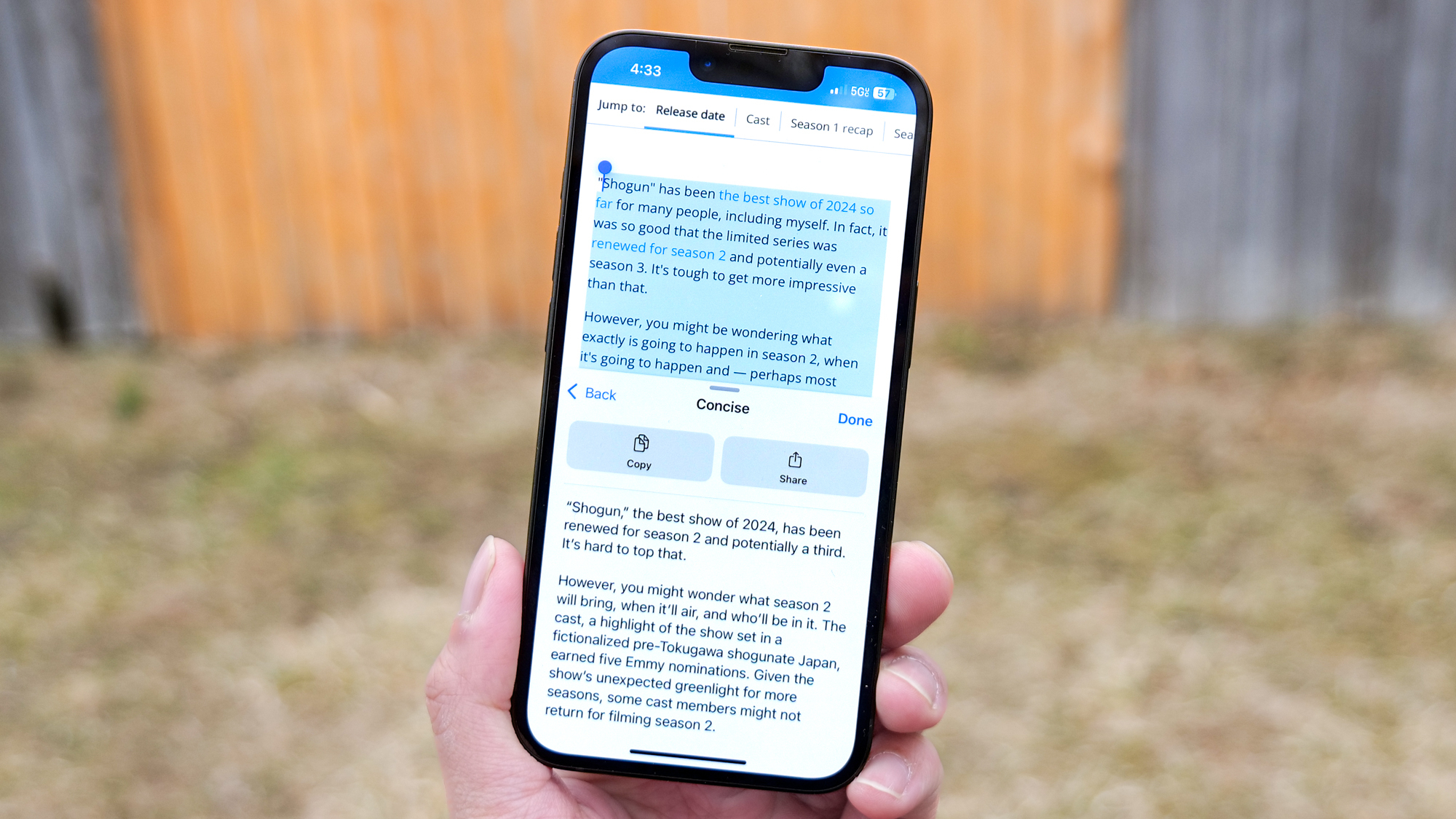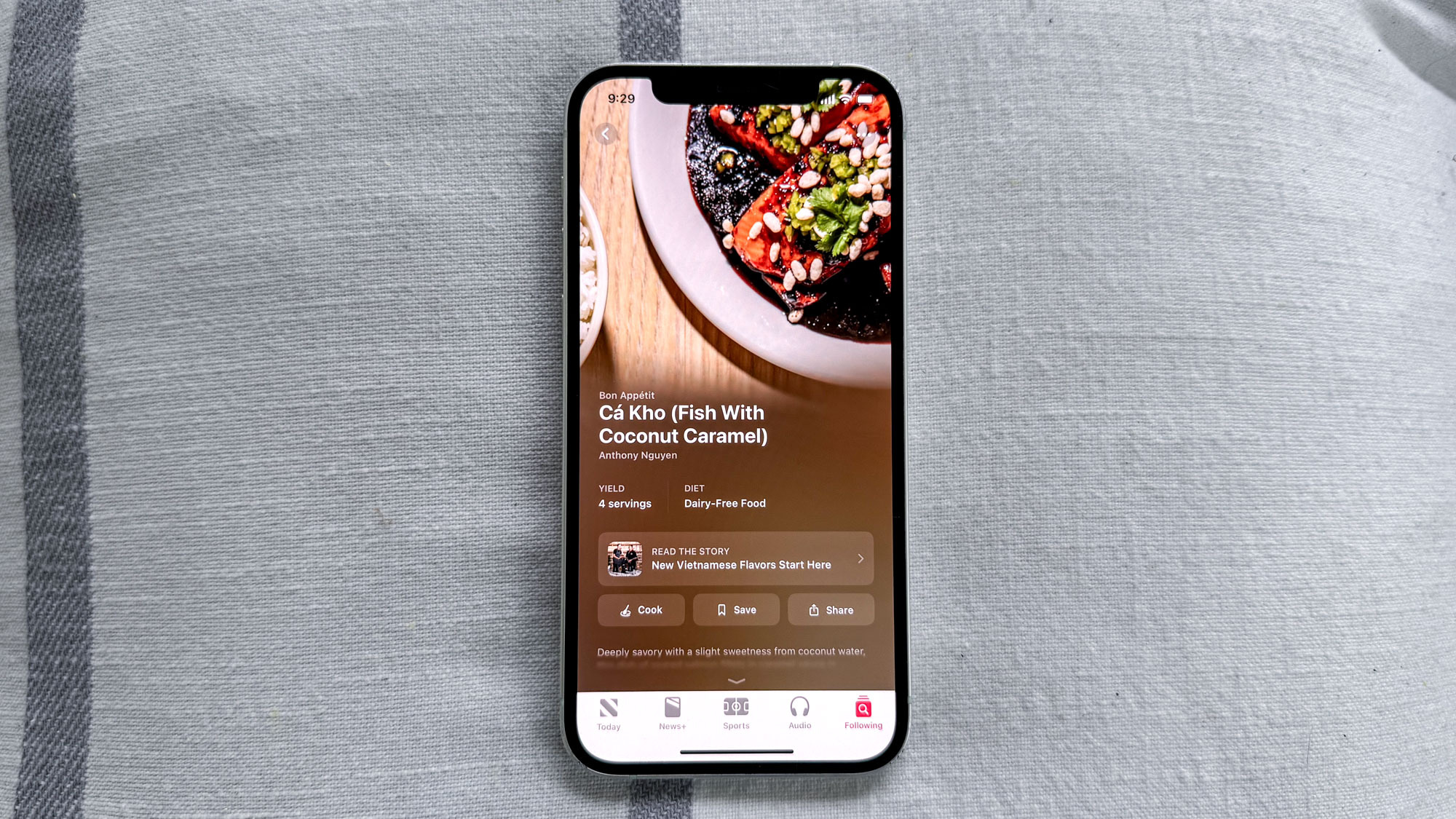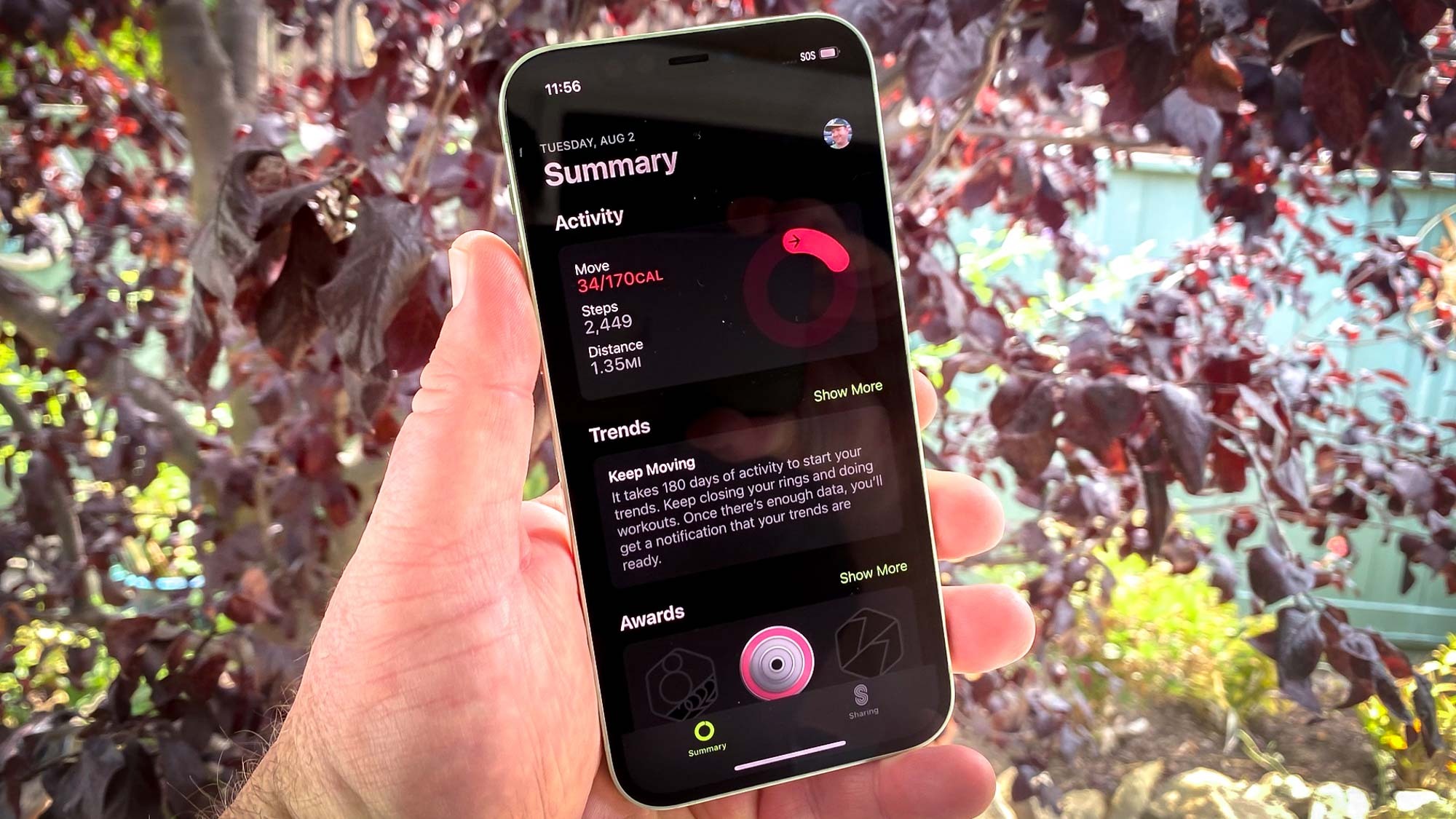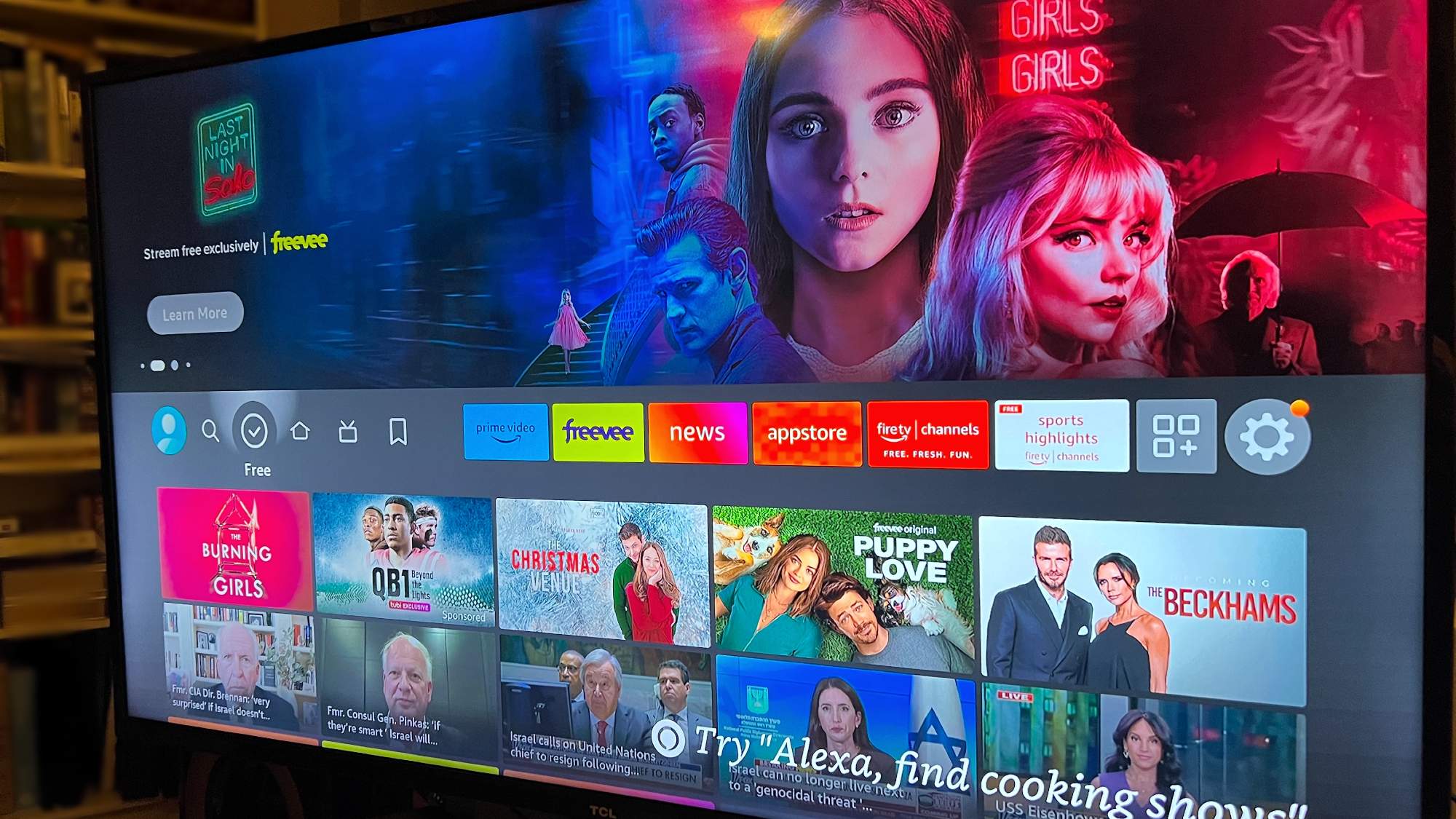When you purchase through links on our site, we may earn an affiliate commission.Heres how it works.
Let’s get started.
How to use Clean Up to edit your photos on an iPhone
1.
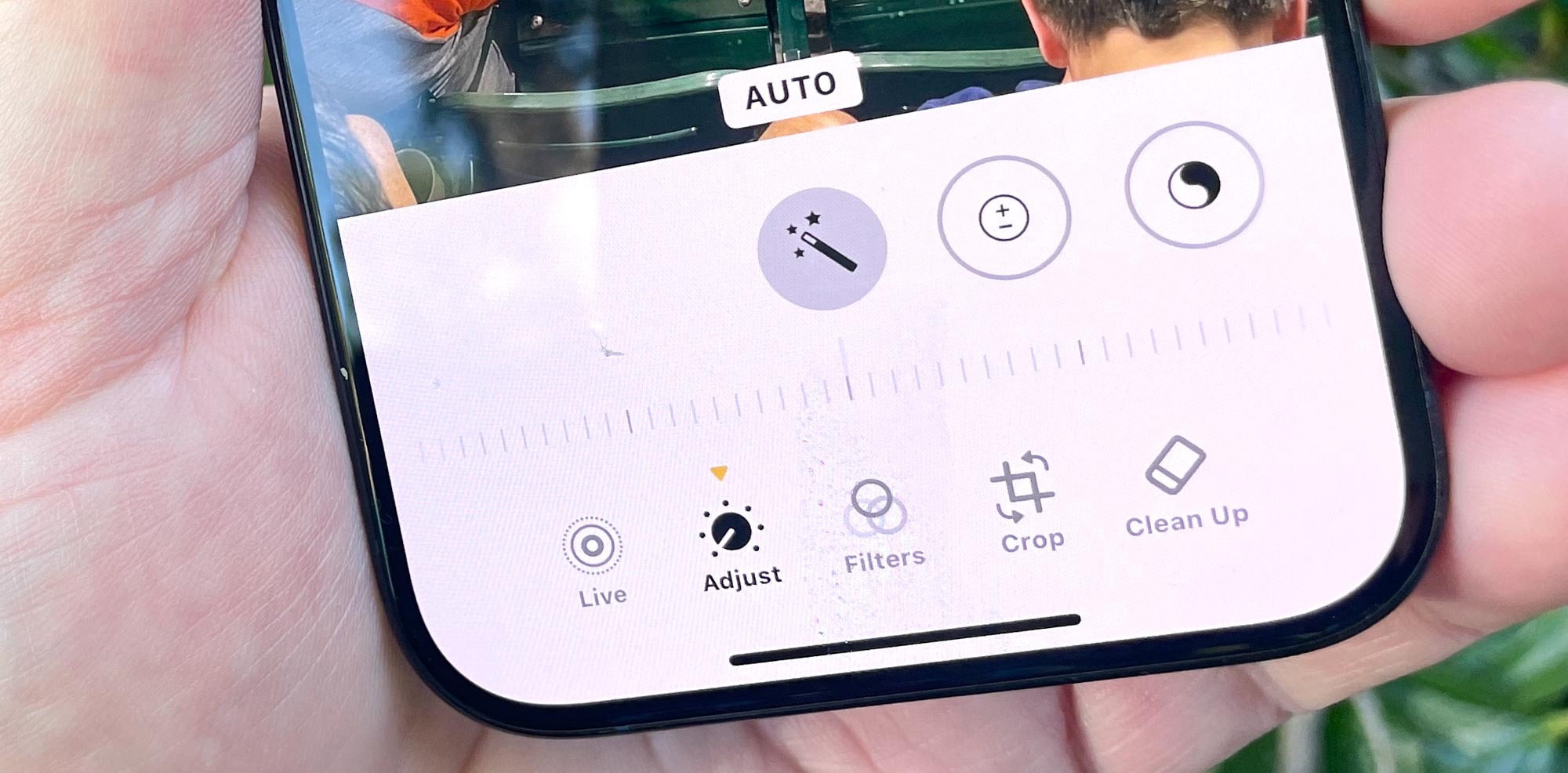
(It’s the three stacked lines that look like sliders.)
On the ensuing screen,select Clean Upfrom the bottom row of editing options.
Just sit tight until the download finishes.
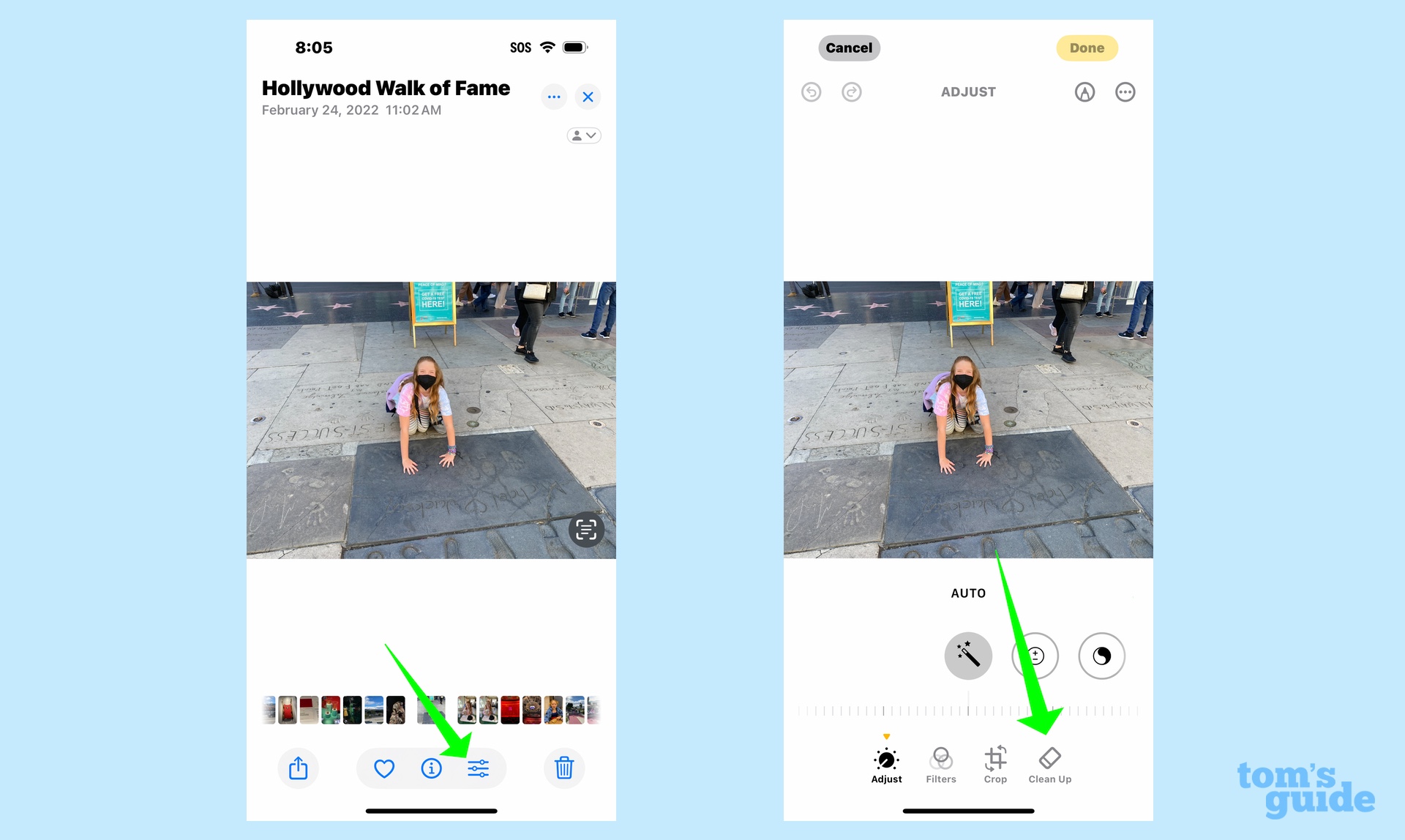
(This is a one-time occurence that won’t appear in subsequent edits.)
Select what you want to remove.
Once you select Clean Up, the feature will highlight potentially distracting objects or people in your photo.
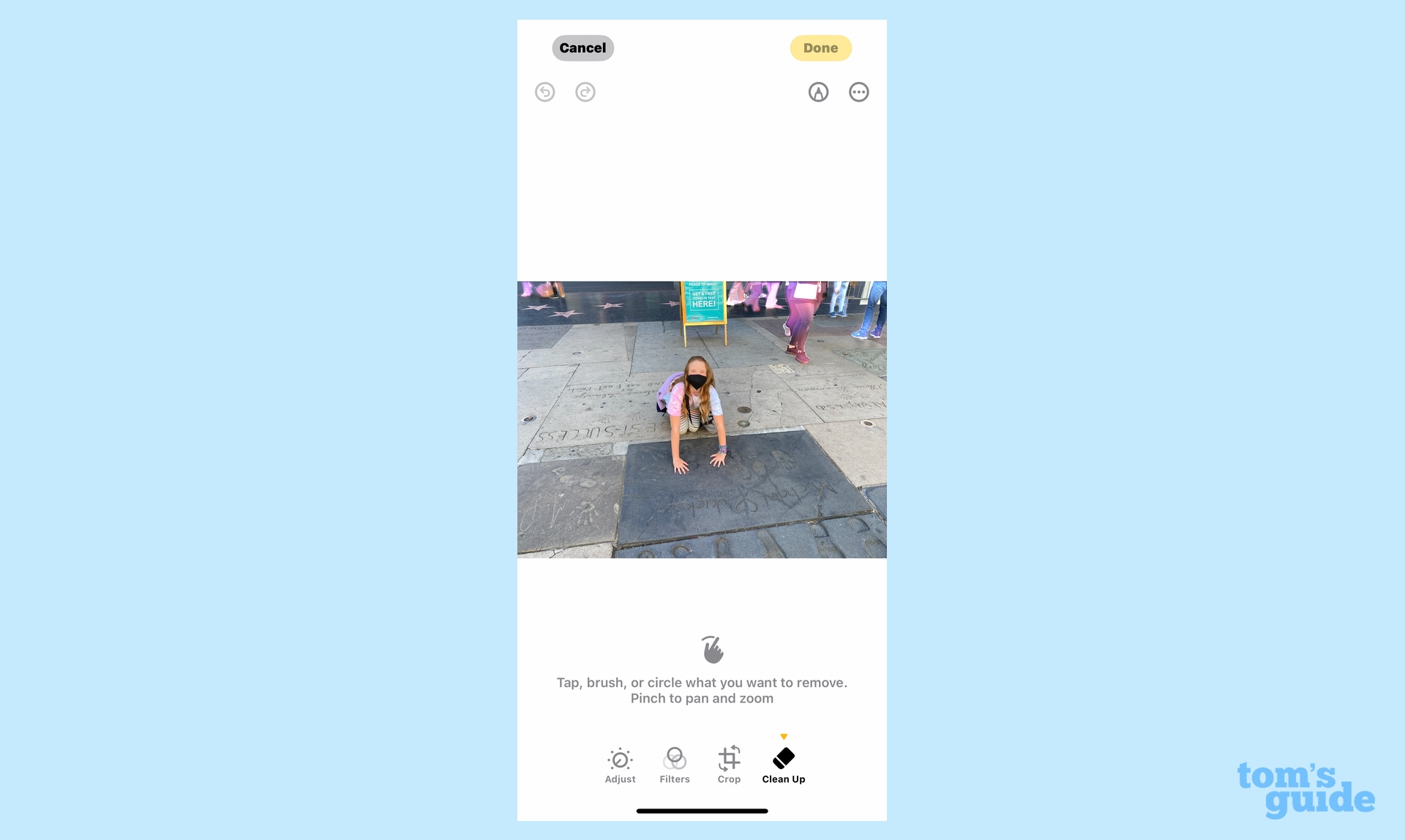
Confirm the changes
Clean Up will make your selection disappear.
If you don’t care for the change, tap Reset in the top center of the screen.
(Reset will removeallchanges that you’ve made to the photo.)
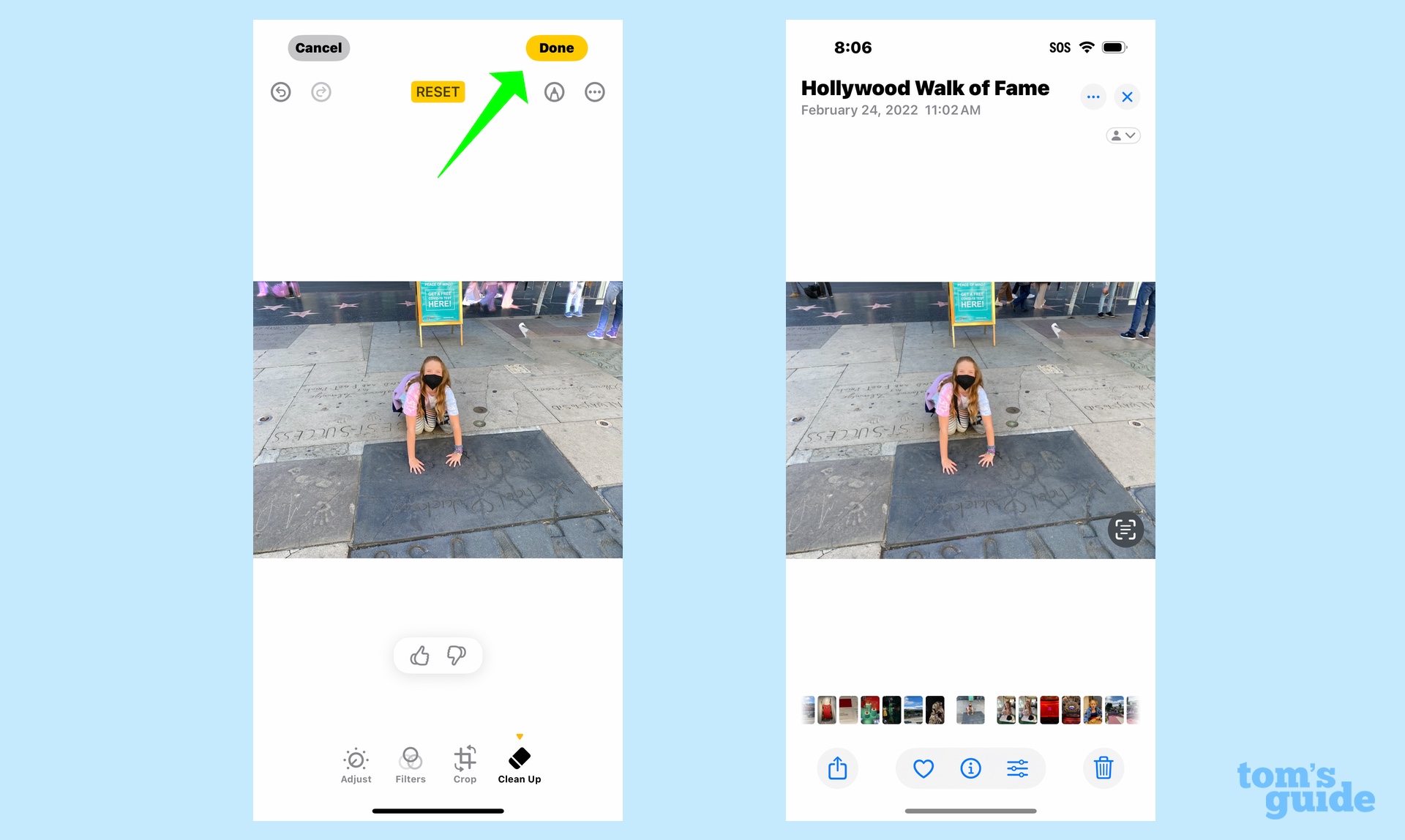
If you like what Clean Up did,tap Done.
But you could always recover your original later on.
In this example, I’ll use a photo of my friend and I at a baseball game.
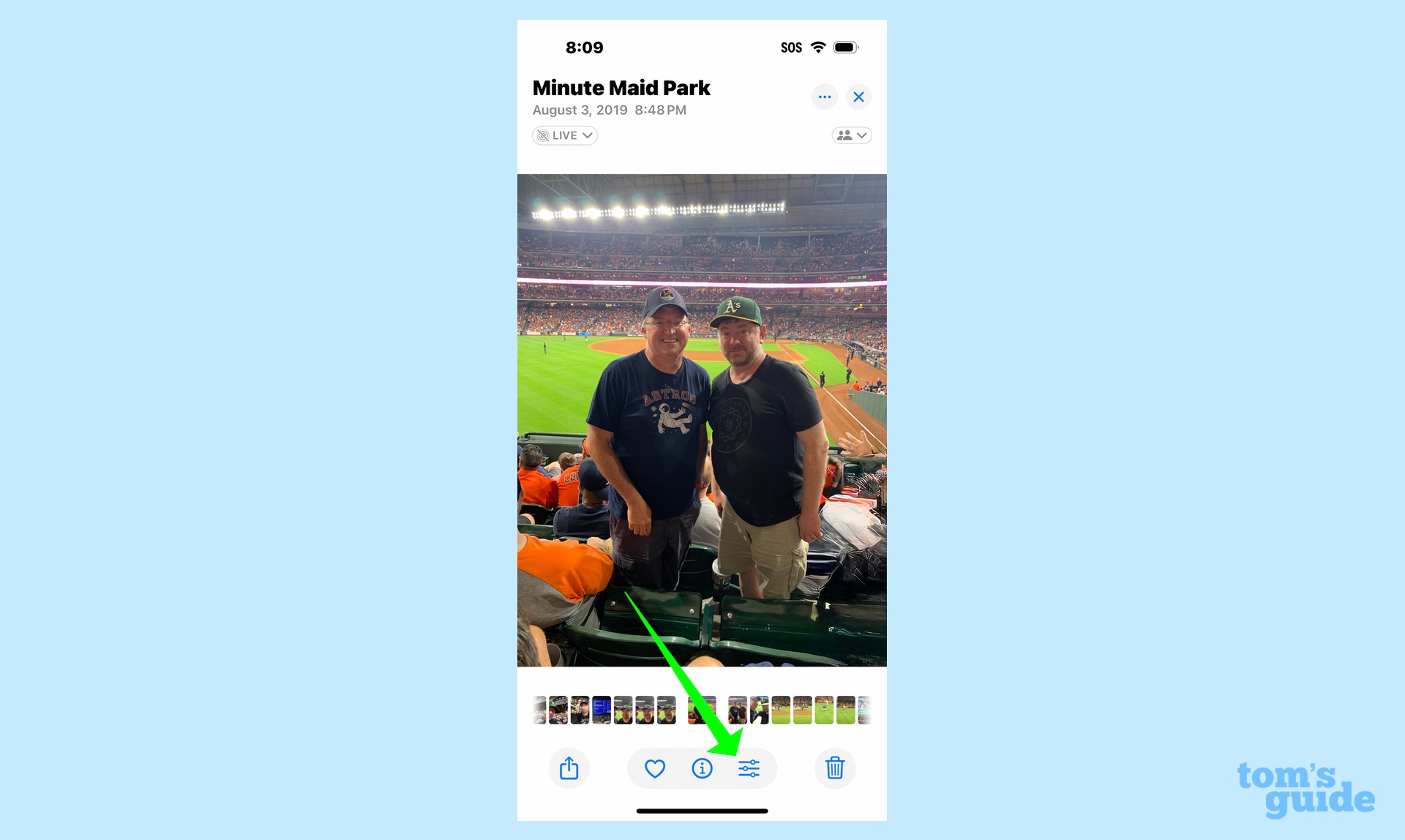
Here’s how I got my original image back.
Revert to the original photo
In the upper right corner,tap the red Revert button.
You’ll need toconfirm that you want to remove any editsmade to the photo.
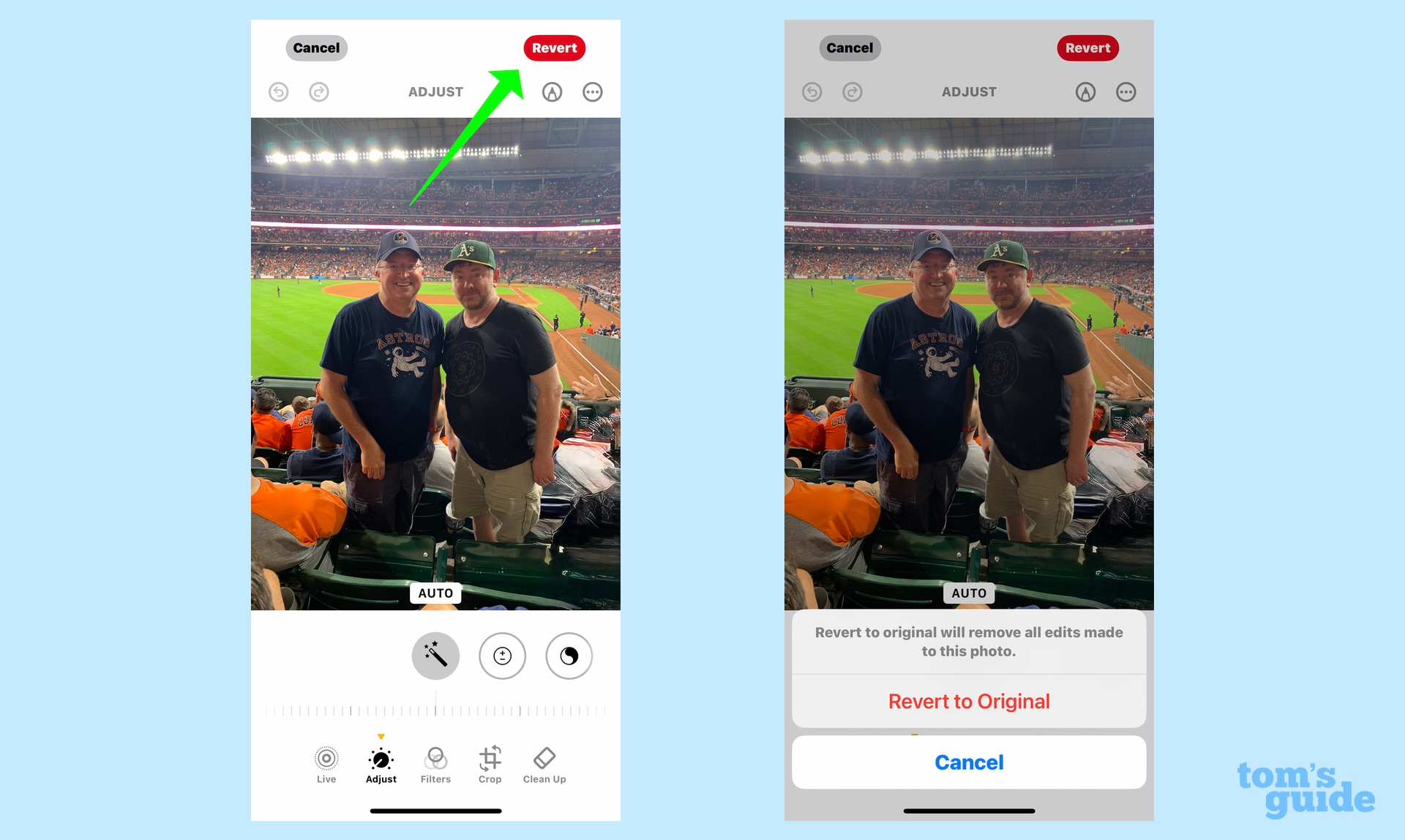
View the original
Your photo will be automatically restored to its original look.
As you might see, the people on the right side of the shot have returned in my photo.
And that’s all there is to using the Clean Up tool.